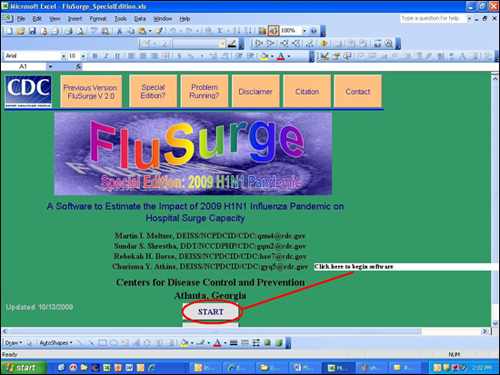FluSurge Special Edition: Download Instructions
November 30, 2009, 12:00 PM ET
Downloading the Files
*We recommend downloading and saving the FluSurge Special Edition Spreadsheet to your computer, then opening the spreadsheet from your computer. This will allow the spreadsheet to open in Excel instead of your web browser.
Load and start
Before loading and starting FluSurge Special Edition, you must make sure Excel’s security level is set appropriately. Because FluSurge Special Edition uses Excel macro technology, you must first do the following steps:
-
Open a blank Excel spreadsheet. You MUST open a BLANK Excel spreadsheet to change the security level. Changing the security level while FluSurge Special Edition is open will not allow the software to work.
-
Click Tools and then click Macro, choose Security (as in the diagram below)
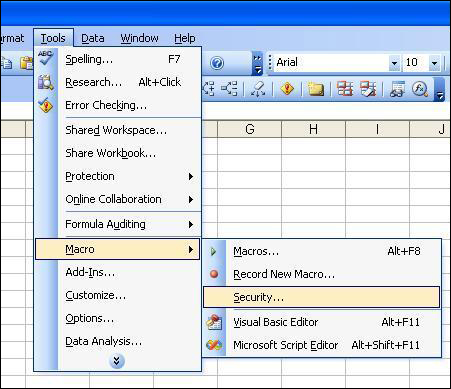
-
Set Security Level to Medium. (See diagram below)
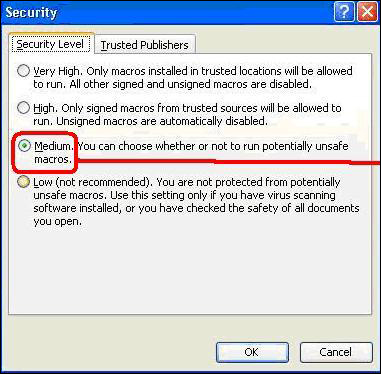
-
Click OK. You are now ready to open FluSurge Special Edition.
-
Select the "FluSurge_Special Edition" file from the appropriate folder, and double click to open the FluSurge_Special Edition file.
-
When asked to Disable Macros or Enable Macros, click Enable Macros. (see diagram below)
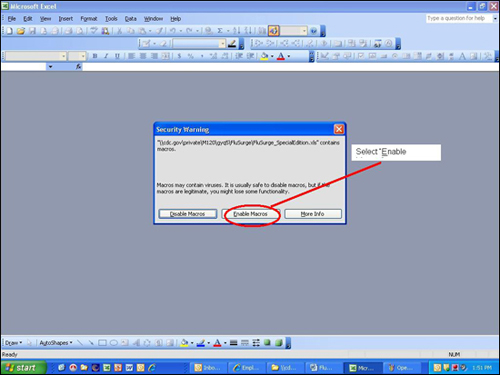
-
Once you have selected "Enable Macros," the software will quickly load and you are ready to click the "START" button to begin running FluSurge Special Edition.