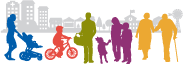Action Step 6: Enter Data
Designate one person as the data manager within your community team. The data manager is responsible for entering the data for each of the sites into the CHANGE Sector Excel File. It may be helpful if this person is familiar with Excel; extensive skill is not necessary, but a basic working knowledge of the program (e.g., opening and closing files, entering macros, and entering data) facilitates the use of the tool. Each site should be labeled and saved appropriately using the recommended CHANGE Sector Excel File name.
Using the five-point scale and the guidance provided in Action Step 5, indicate in both the highlighted Policy and Environment response columns the most appropriate rating for each item, based on the community team’s observations and information collected. Data managers are encouraged to use the comment boxes in the CHANGE Sector Excel Files; providing detailed records of how and from where the data were collected helps when you get to the reassessment phase. Remember, CHANGE is an annual process so the data should be consistent from one year to the next and a valid reflection of what the team observed, heard, and recorded.
Tips for Entering Data:
- Definitions for each level of the rating scale are included in the Excel spreadsheets and can be accessed by hovering your mouse over each cell.
- Items underlined in the spreadsheet are also defined and can be accessed by hovering your mouse over each cell.
- A comment box appears next to each item response and serves as a place to document how each of the items was rated by the team. You are highly encouraged to enter detailed comments in each of the comment boxes for each of the items. This information augments the reassessment phase.
- Be sure to confer with your team on each item response, but, for accuracy and precision, rely on the designated data manager to actually input the data.
- Answer every item. Do not leave anything blank; doing so will impact the validity of the module percentages. Remember, if an item does not apply to your community use the 99 rating, which will not tabulate into the final score. Once you have completed all modules, your percentage scores are tabulated for both Policy and Environment. This is an automatic process, not a manual one, and ensures the scores are accurate.
- After you have finished completing each of the item responses for all the sectors and modules for which your team generated data, the CHANGE tool provides a summary of all the scores. The percentages automatically populate into the table for each of the modules. You can then manually enter the numbers into the CHANGE Summary Statement, which is discussed in further detail in Action Step 7.