Why create a filter?
Creating a filter within a dataset allows a user to filter the rows of data to be visualized
The following examples show a dataset being filter by Year then State.
Step 1: Filtering by Year
Note 1B: The image below shows the dataset AFTER using the Year filter option.

Step 2: Filter by State
Note 2B: The image below shows the dataset AFTER using the both the Year and LocationDesc filter options.
Step 1: Choose the dataset associated with the view you would like create.
Step 2: Click on the View Data to view the dataset
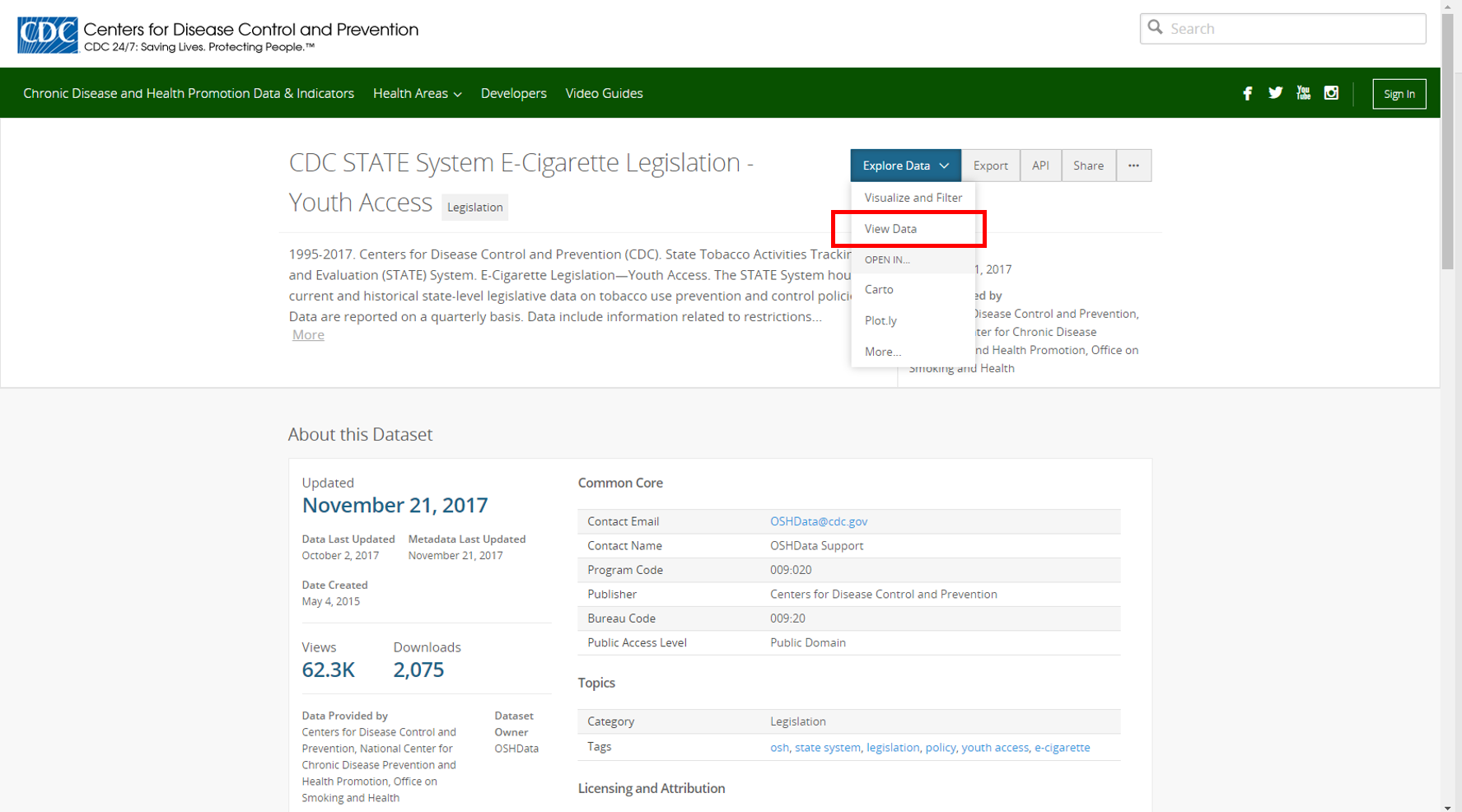
Step 3: Click on the Filter tab.
Tip: Click the upside-down arrow at the end of the name of filter selection to change the column where the filter is being taken from.
Tip: Use the options button to view suggested values for the filters.
Step 4: After all filter selections have been made, click the “Save As” button at the top-left of the dataset to save your view.
